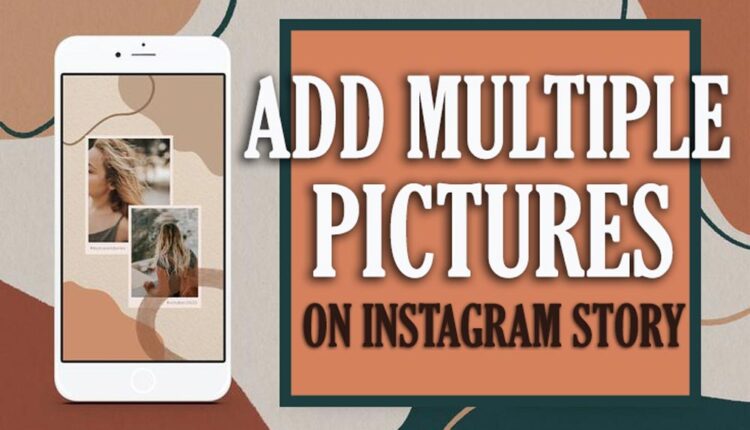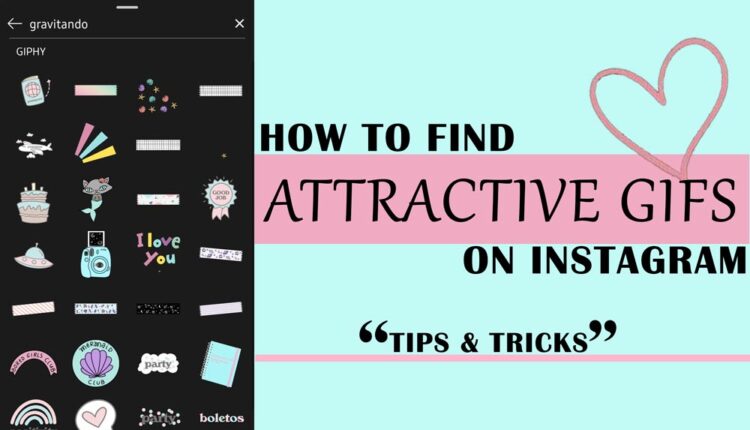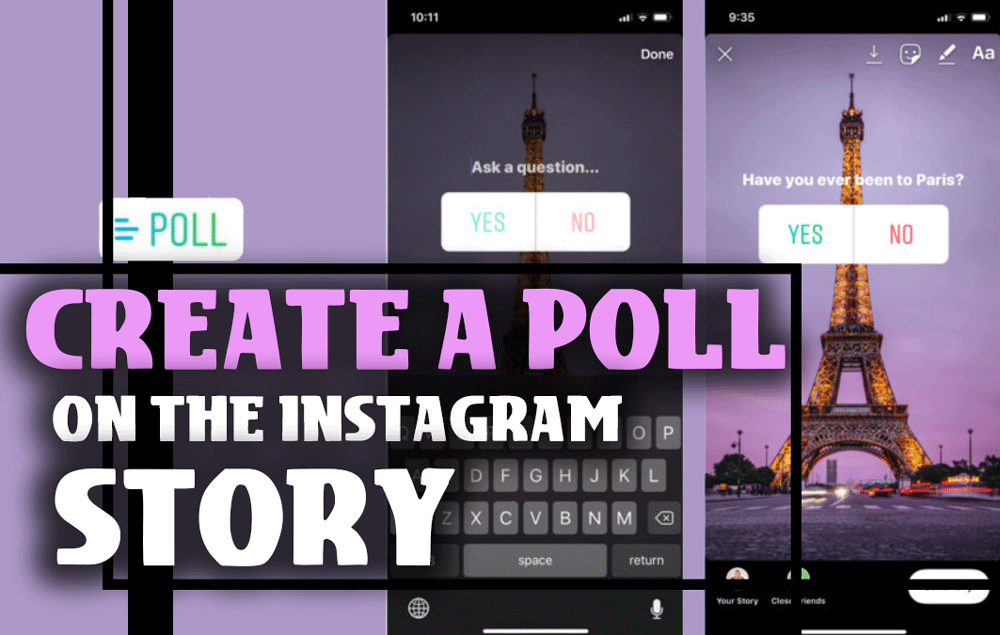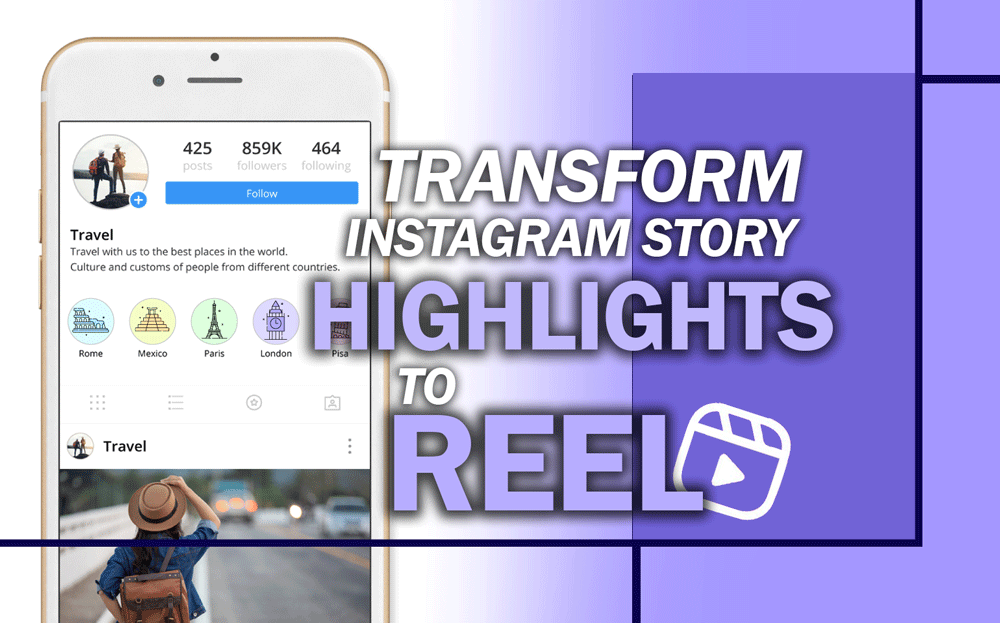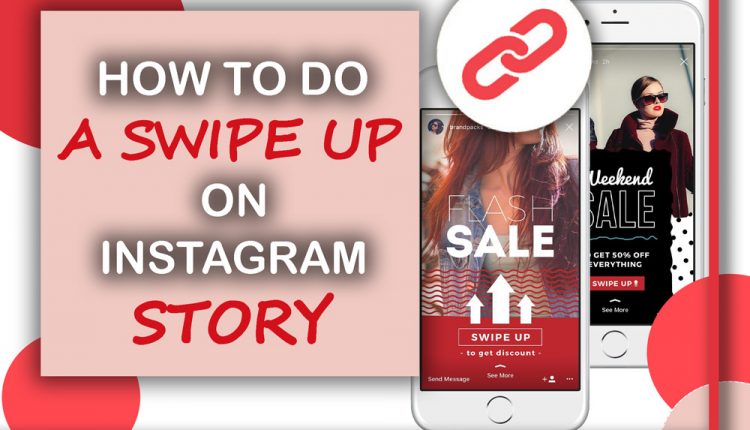Sharing multiple Instagram stories can be a good way of gaining audiences’ attention. These are cohesion content related to each other and make your followers stay and watch them till the end.
But it is important how to add multiple pictures on your Instagram story to make a great row of content in your story section?
You can do this process in 3 ways that we will discuss thoroughly and give you some tips and tricks.
Sharing your images in this way can be time-saving; furthermore, it will increase your engagement rate.
In the next section, we have added the structure of this process, so stay with us till the end of the article.
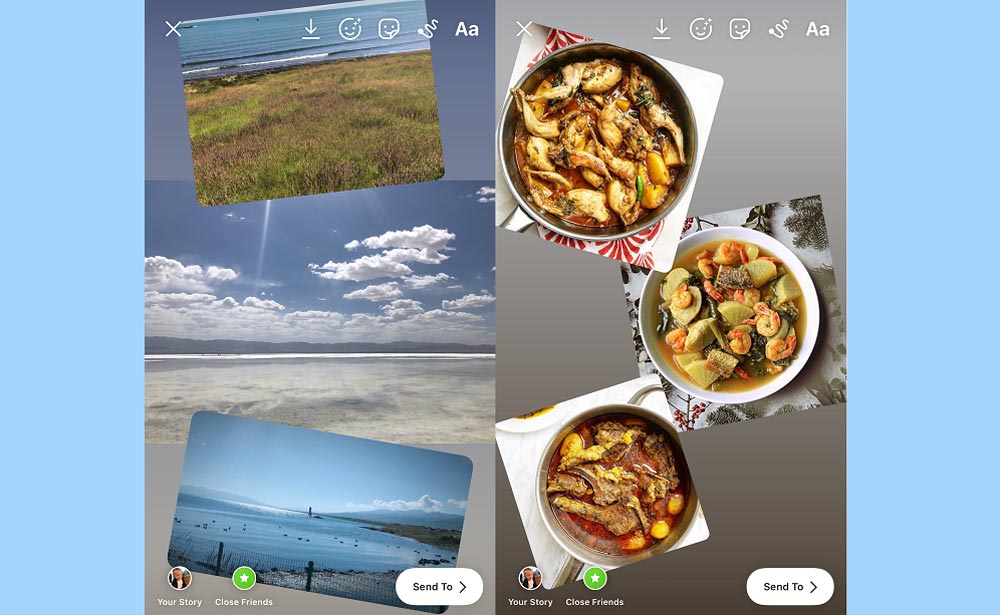
How do you create an Instagram Story with multiple photos?
If you’re looking for new methods to add images to your Stories, why don’t you try posting multiple photos at once? Sharing several pictures to your Instagram Story is simple, but it can be a great way to increase engagement and expand your followers.
Let’s get to know this time-saving process, and add up to 10 photos from your gallery in the story section:
- Open your Stories on Instagram.
- Tap on your galley at the bottom of the screen.
- The multiple photo icon is located above your photo gallery.
- Select your desired photos in the order you want them to share in your Stories. The number beside the images will help you to put them in order.
- After tapping on next, you can edit your photos and add more features like stickers, GIFs, music, etc.
- Now you can share your stories, and they will be posted in order.
Using these steps, you can save your time, share more stories for your followers and engage them.
You even can share videos using the same process and enjoy saving time.
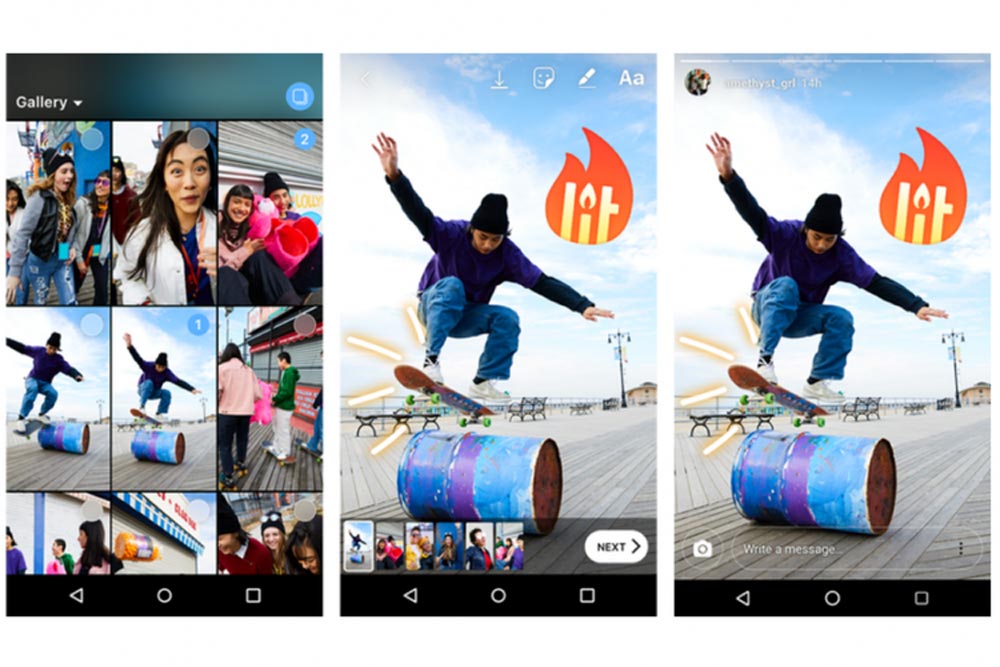
But what if you want to share 3 or 4 pictures in a single story? How can you add multiple photos to one story?
How to add several photos in a Story? (Android & iPhone)
- In your story section, navigate to your gallery.
- Choose the main photo from the gallery and add it to your story.
- Tap on the smiley face sticker at the top of your screen.
- In this section, find the photo sticker and tap on it.
- Now you have your second photo next to the main one on the screen.
- Reprise this process until you add all the pictures.
- Then, you have to organize them in a way that they seem beautiful and consistent. Use your fingers to resize or replace them. You can also add text, stickers, and other features to make it more attractive.
- Finally, you can share your stories the same way you always do.
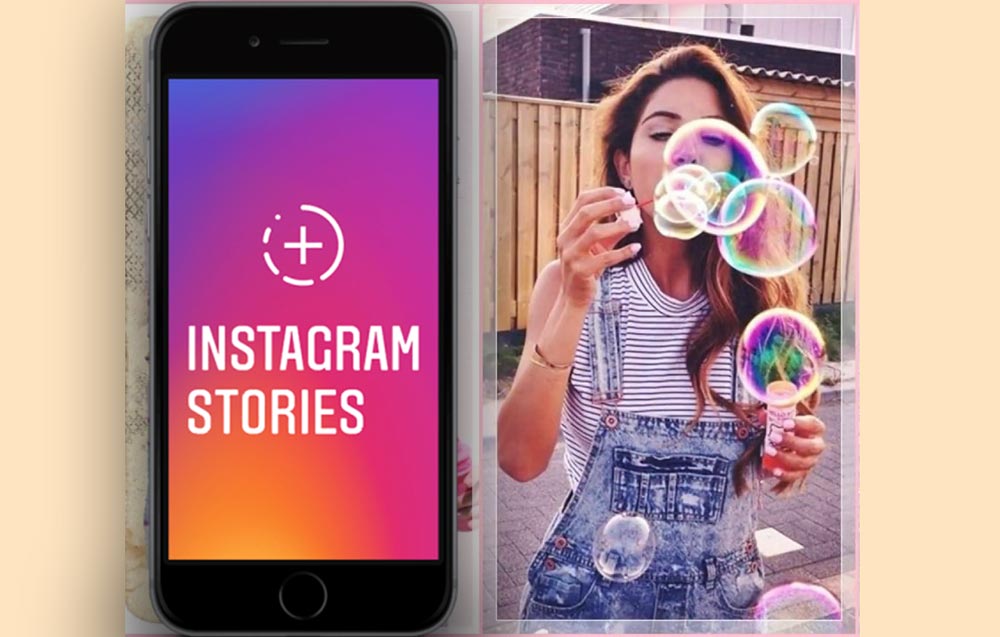
What is the best way to share a photo collage on Instagram?
This is another option of Instagram that lets you create and share engaging stories with more than 1 photo.
- Open the app and swipe right on the home screen to access the Story section.
- On the left side of the screen, tap the Layout icon, then Select the Change Grid icon.
- You can tap on the layout icon again to choose other layout shapes. Add up to 6 pictures to this section.
- Tap on the camera icon and add a photo to your collage.
- After adding all the pictures, select the check button on the screen.
- Now you can add extra features and edit your story.
- Voilà! Now, share your story with your followers or your close friend.
How can you add multiple photos on Instagram story using a PC?
Sharing multiple photos in the story section is a great experience, but can you do it on your pc? Unfortunately, you cannot share stories on the Instagram PC version, yet there is always a way for seekers!
You can achieve this task using the structure below:
- Open a browser on your Windows device and go to the Instagram website.
- Log in to your account.
- Hold and press Ctrl + Shift + J to open the developer window.
- From the top-left corner, find the toggle device toolbar option.
- Now you can use Instagram as if it is on your phone.
- After that, follow the same process to add multiple photos.
As a result
Adding multiple photos on Instagram Story saves you more time and lets you create more creative stories because you have more options for different shapes and sizes for all your pictures.
Playing with these features of Instagram can be funny and, at the same time, make us face new options and use them to advance our content sharing.

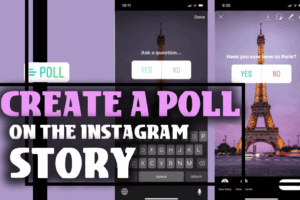
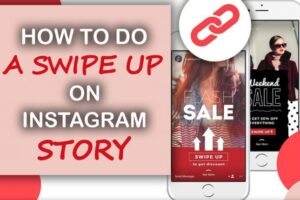

![How To Add Music To The Instagram Story? [2023]](https://storysaveronline.com/blog/wp-content/uploads/2023/06/How-to-Add-Music-to-the-Instagram-Story-With-or-Without-the-Music-Sticker-750x430-1-300x200.jpg)