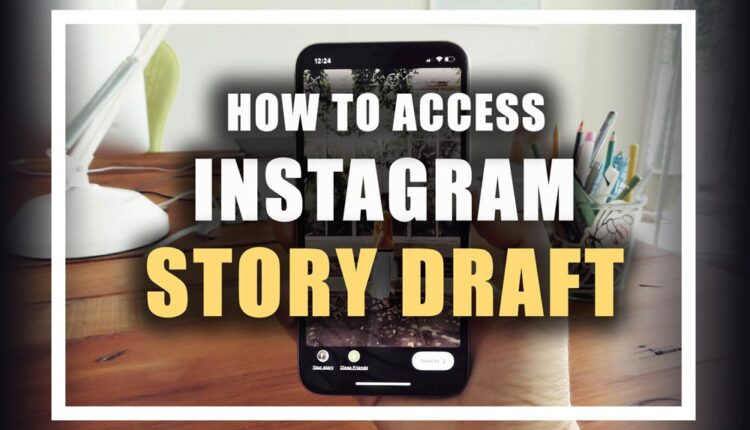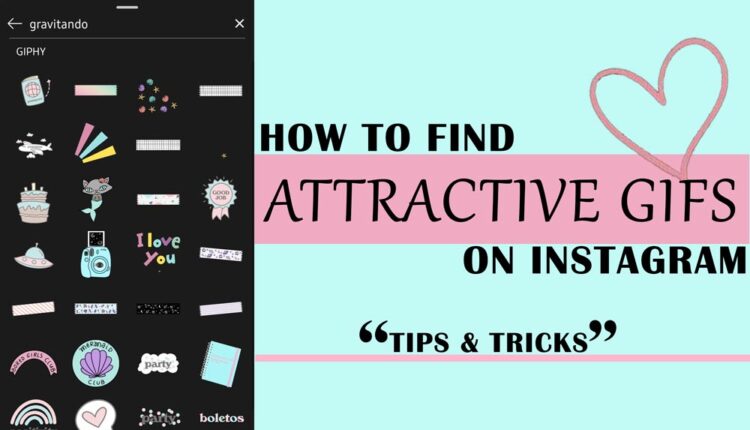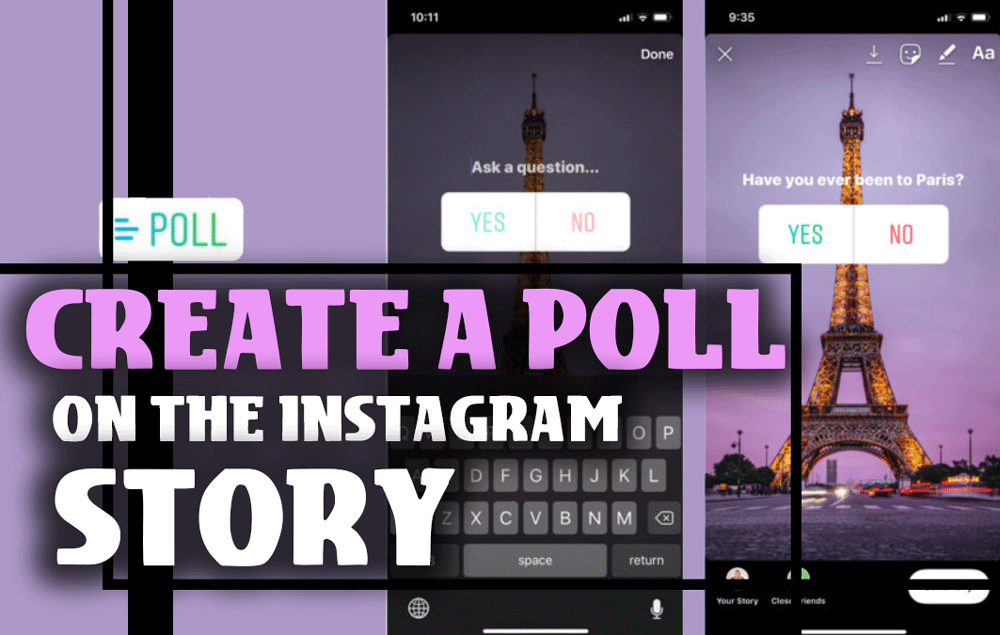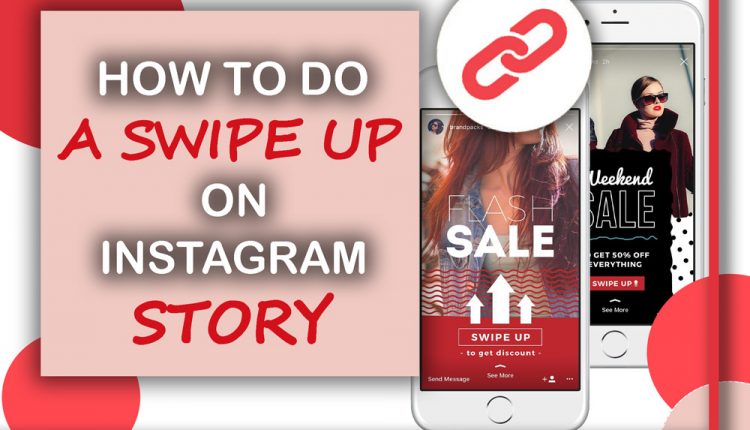As you know, Instagram stories are one of the essential parts for sharing photos and pictures on this platform. Stories are favorite among users, especially teens, and according to studies, 500 million Instagram users share stories every day.
Instagram stories remain for 24 hours, and you can save them in the highlight part, or if you don’t, Instagram will save your stories in the draft.
In another study, they found brands that posted at least 6 Stories per day, can keep more than 70% of their viewers engaged in watching them until the end!
The story is a great place to share your content; in some cases, they have more viewers than posts, so they keep up your engagement rate.
In a nutshell, the secret of keeping your audience engaged with your account is posting more interesting stories.
The good news is all the stories that you want to make can be saved in the draft section, so you can edit them and post them whenever you want.
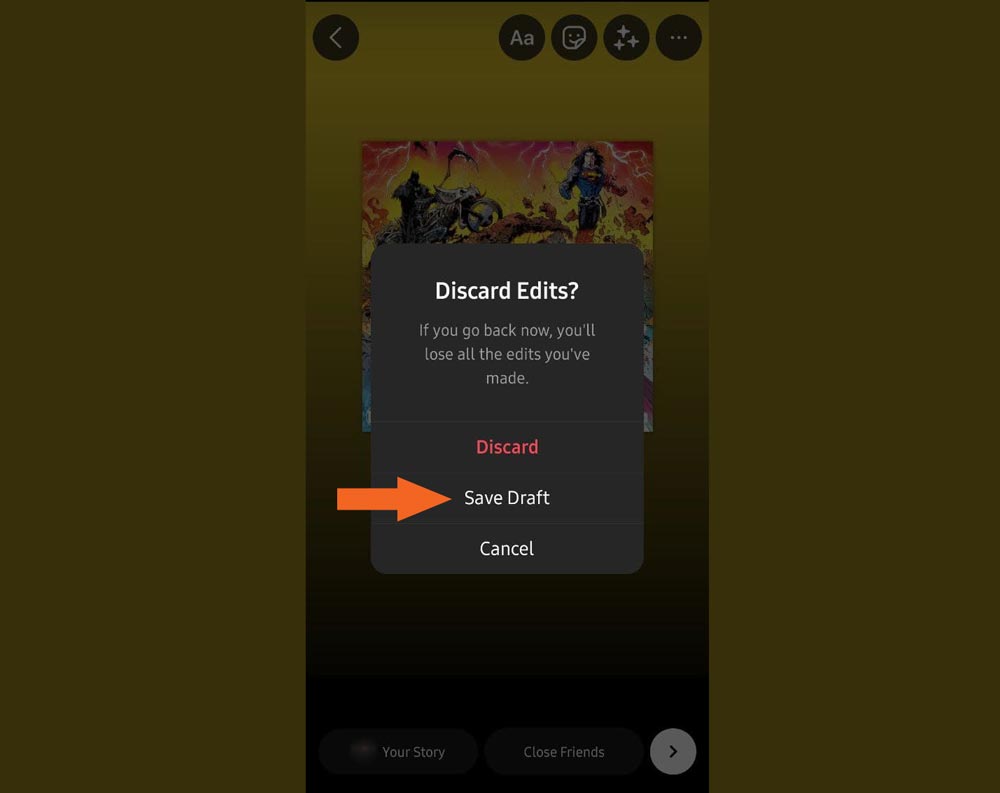
The draft has been added recently on Instagram. It is a significant feature for those who are into stories more than others, and they often share stories rather than posts. Now let’s dive into drafts and their advantages.
How to add or delete stories in the draft?
In March 2021, Instagram released this feature. With Story drafts, you can save a story and share it whenever you want and at the best time.
Also, you can edit a story where you left before publishing it. A draft is a great option for people who share too many stories at once and want to check them before posting.
However, you can download the story to your device and upload it again, but the changes you made will remain, and you can’t edit it. You can just add other features.
How you can access to story drafts?
With following these steps, you can access to the drafts:
- Swipe right or tap on the “Your story” option in the feed.
- After selecting the story tab, tap on the gallery icon.
- If you have saved a story in your draft, now you will see them, but if you haven’t, you can choose a picture and make a story.
- After you have made it, tap on the Multiplication sign, and you see a message which says: Discard Edits?
- It gives you 3 options: Discard, Save drafts, and Cancel.
- Save them in drafts, and later you can come back and share them.
Now you know where they are placed, and you can access them whenever you want within 7 days before disappearing your stories.
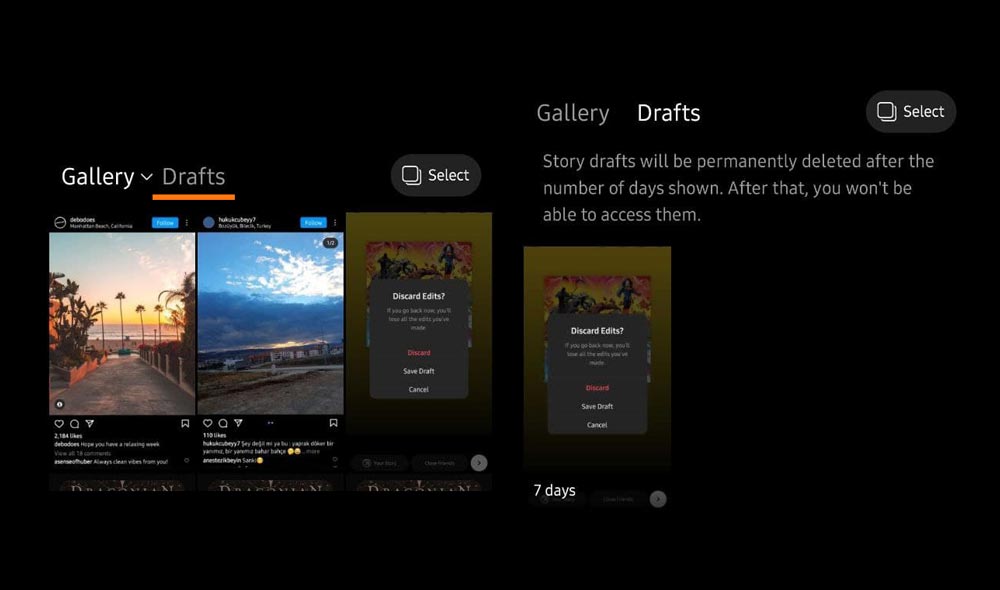
How can you delete a story from your draft?
If you made a series of stories saved in the draft part, and then you changed your mind about posting them,
To delete a draft story, follow these steps:
- Follow the same process as the draft section.
- Find the story you want to delete and tap on it.
- Then choose the (X) icon, and select: “Delete Draft.”
- Select ‘Delete’ again in the pop upped box.
To delete all the drafts that you have saved:
- First, you have to select the manage section.
- Tap on select in the upper right of the screen.
- Tick on the photos that you want to omit.
- And select delete at the underside of the screen.
After you delete the drafts, you can’t bring them back. You have a week to edit and think about them, so don’t rush and take your time.
Remember that the stories will be deleted permanently within 7 days. So make sure you check them before they are gone.
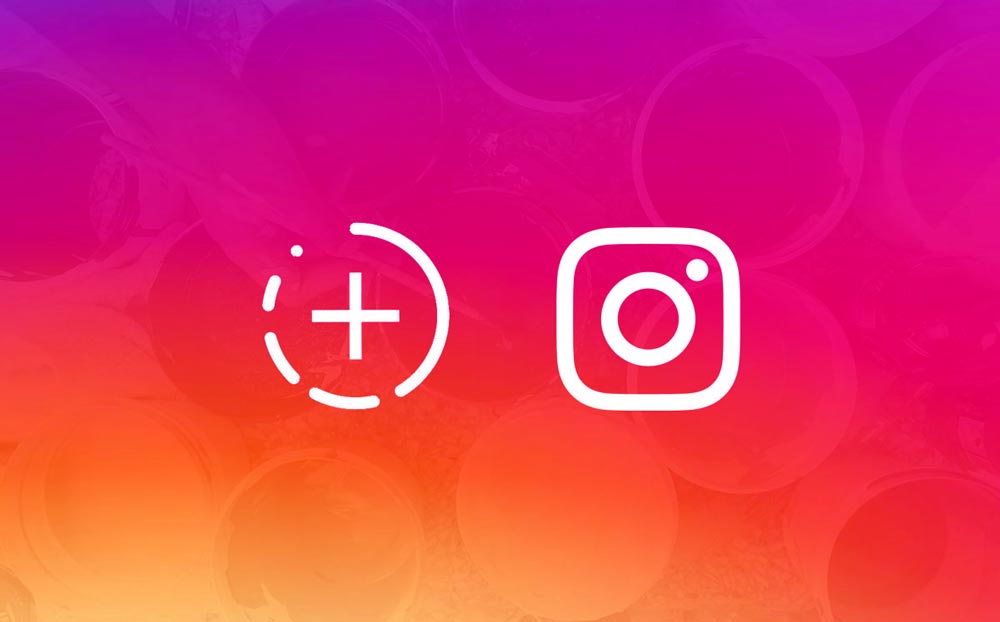
Conclusion
Drafts are a handy feature. You might sometimes take a video in the story part, and you want to share it right away. But you realize it is not a good time and your followers are not active at this time.
So easy, save and post them at the right time.
After adding the draft part for posts and reels, it was time for stories. Your engagement rate is highly related to the stories you share because they are getting more popular.
Share your stories in a reasonable time (When your followers are active and online).

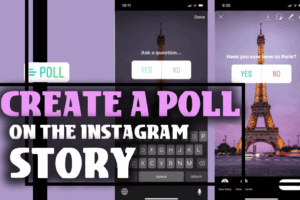
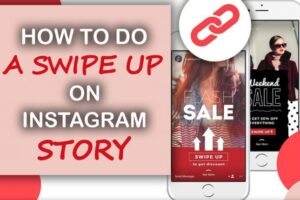

![How To Add Music To The Instagram Story? [2023]](https://storysaveronline.com/blog/wp-content/uploads/2023/06/How-to-Add-Music-to-the-Instagram-Story-With-or-Without-the-Music-Sticker-750x430-1-300x200.jpg)