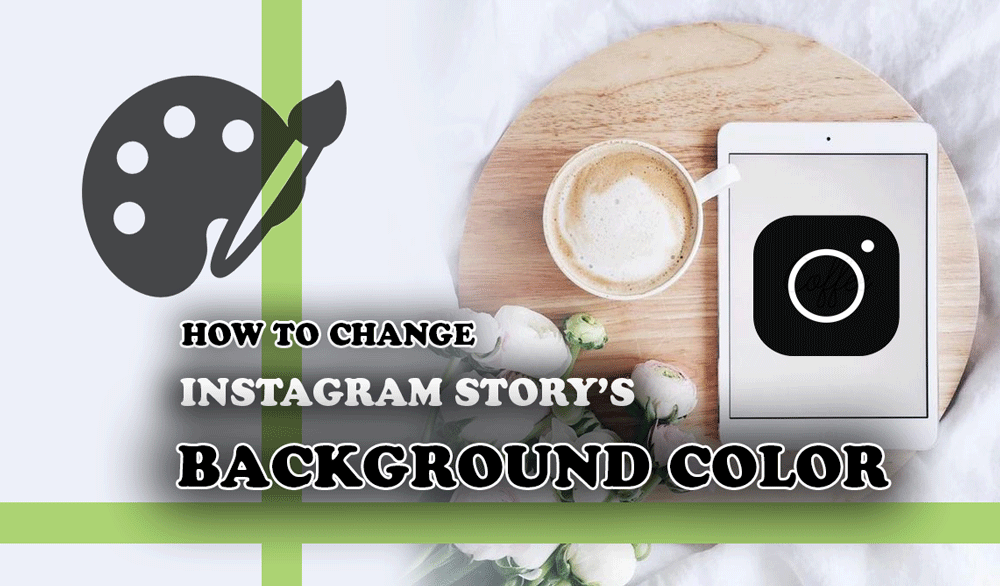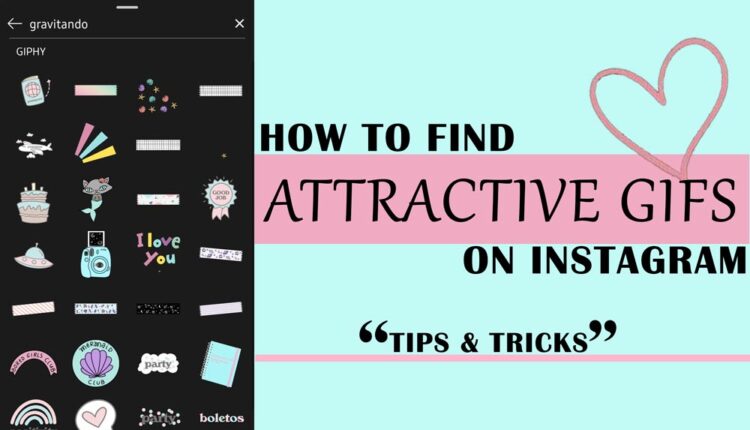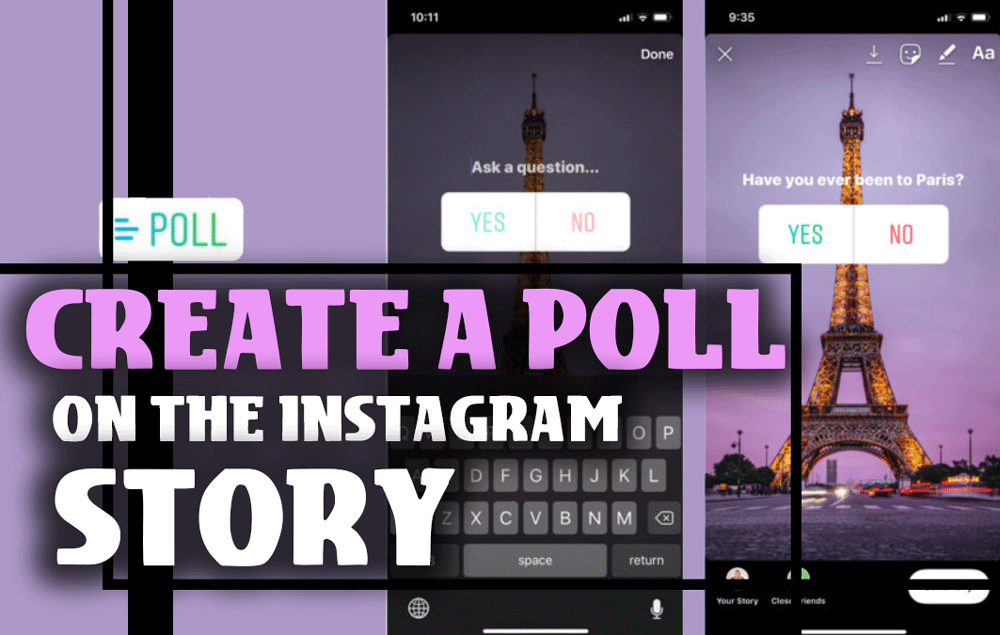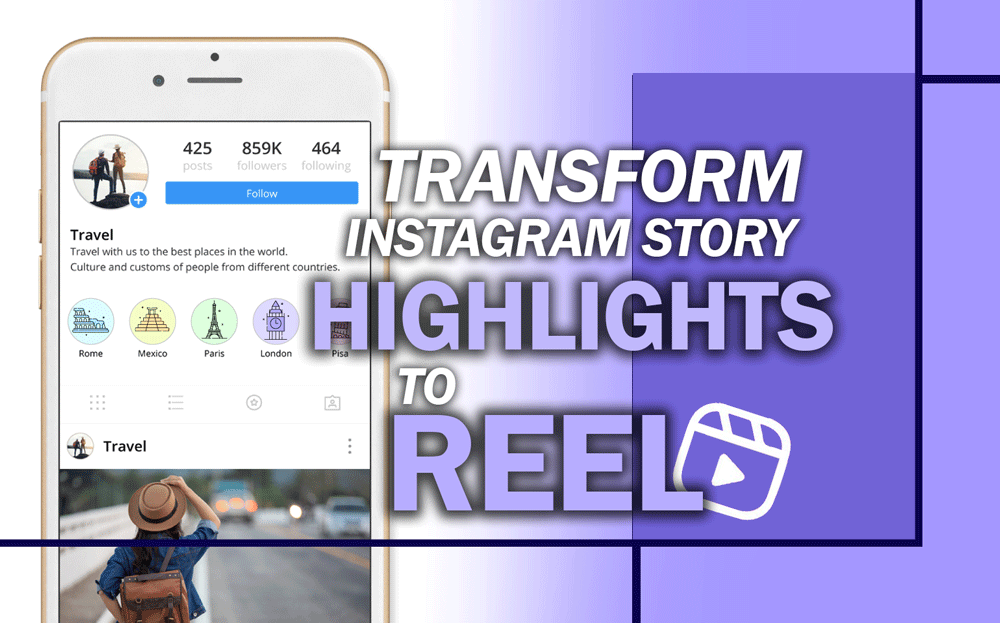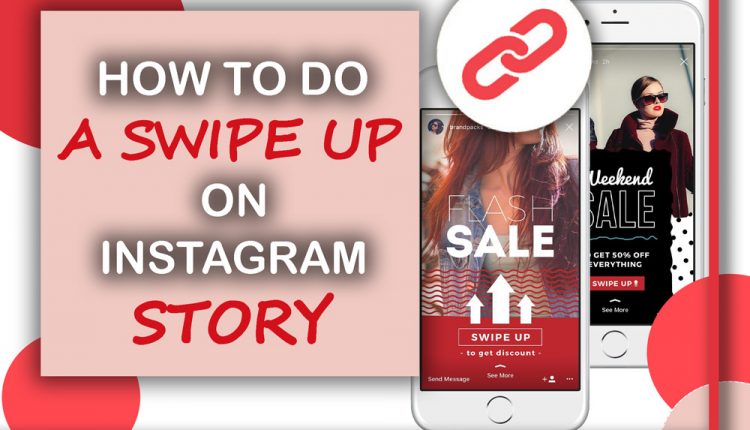Here, we want to check out one of the most detailed parts: How to change Instagram Story’s background color?
First, you have to know; it depends upon the type of story you want to make. Are you sharing a post on your story, or do you just want to write text, or do you want to share photos and videos from your device?
For all of them, you have 2 options in choosing background:
- You can change Instagram story background color with photo.
- Or you can change the color and choose from the story’s “Add text.”
We will talk about all the types and guide you to make more beautiful backgrounds for your stories.

How to change Instagram stories background if you want to share a photo:
In case you want to change the background color of your Instagram story that has a single image, you have to follow the steps below:
- First, you have to select the photo that you want to share in your story. You can even add a story that you are tagged in.
- If your background is invisible because of the size of the image, you can resize it using your 2 fingers or replace the photo to the place where you want.
- Swipe left or right to change the filter; using these options, you can change the color of your picture and the background.
The other tip for changing the color in the same situation is using the draw option:
- Tap on the draw and then choose any color that you like and suits your picture.
- You can hold the color for 1 second and use the color table. This option will give you more colors than the suggested ones.
- After picking your favorite color, put your finger on the screen and hold it for 1 second.
- The whole screen will be the color that you have picked, but don’t be afraid!
- At the top of the screen, tap on the eraser and erase the colors on the picture.
- You can be creative and make different shapes with the eraser.
You also can select other pens (the options at the top of the screen) and create different background colors.
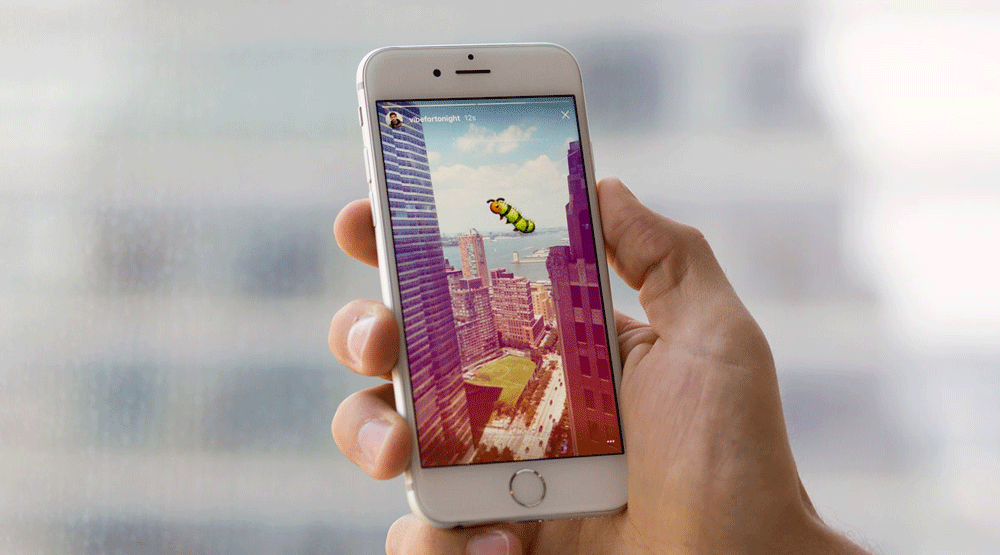
Let’s move on to the other option, “Create Tool” to change Instagram story background color.
Follow the same process, and navigate to the story part, then follow the tips below:
- Select the font icon to create a new story.
- In the bottom right of the screen, tap on the colorful circle.
- The colors will be changed instantly.
- Then you can add your text.
If you want to add a picture too:
- Tap on the squared happy face and choose to add photo in the options.
- You can upload any images from your device in this story.
How to add a pre-made background to the story?
If you already have your favorite photo or have created it using Photoshop or other applications, you can add it as a picture.
- Navigate to your story and tap on the gallery.
- Add the background to your story.
- If it is small, use 2 fingers and adjust it to the screen.
- Now you can add a photo, following the steps we mentioned above, or write down anything you want to share with your followers.
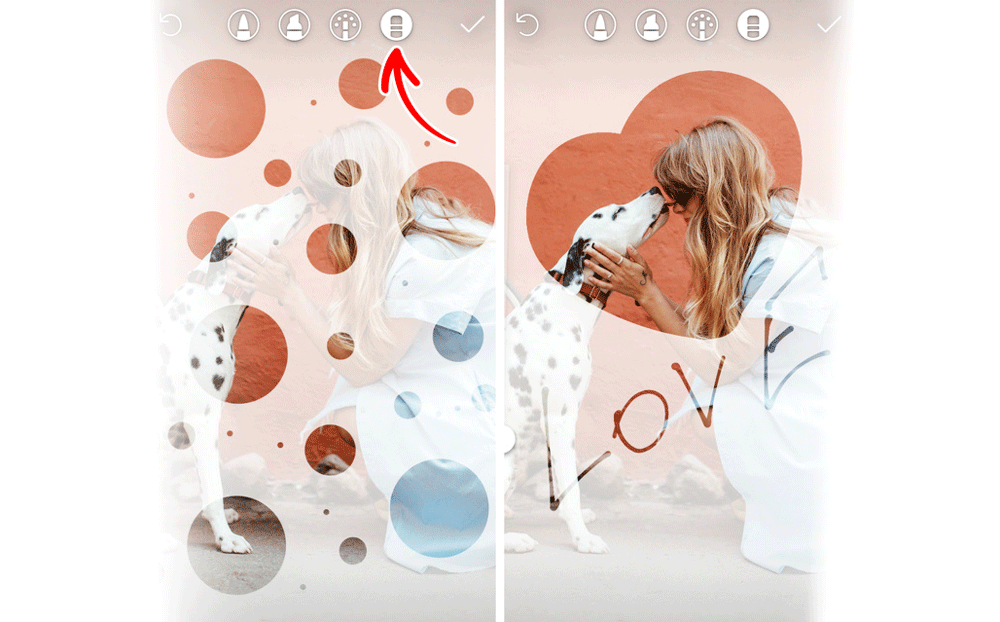
How to make backgrounds in the Instagram story?
If you want to make backgrounds, but you don’t want to use other apps or tools,
Here we bring some tips to make your background using Instagram story:
- Find a white photo and add it to your story.
- Use the draw option to change its color.
- Add minimal GIFs which suit your background color.
Now you can save and use it in your following stories or use it right away.
Conclusion
Instagram automatically sets a default color based on your chosen picture when you’re sharing a post.
But if you don’t like to stick to that color, you have these options to change the story’s background color.
- How do you change your background color?
- Is there any special tip that you follow while making backgrounds?
Hello, my name is Miranda, and I’m a translator and content developer. I’m owner storysaveronline.com. We aim to explain everything about Instagram tutorials, tips and techniques on this site. You are welcome to ask us any questions or if you have any problems please email us and leave a remark and we will respond as soon as possible.

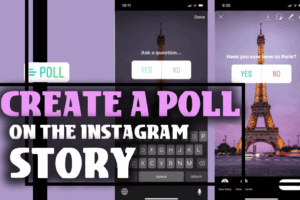
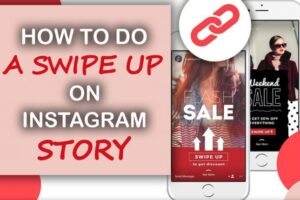

![How To Add Music To The Instagram Story? [2026]](https://storysaveronline.com/blog/wp-content/uploads/2023/06/How-to-Add-Music-to-the-Instagram-Story-With-or-Without-the-Music-Sticker-750x430-1-300x200.jpg)