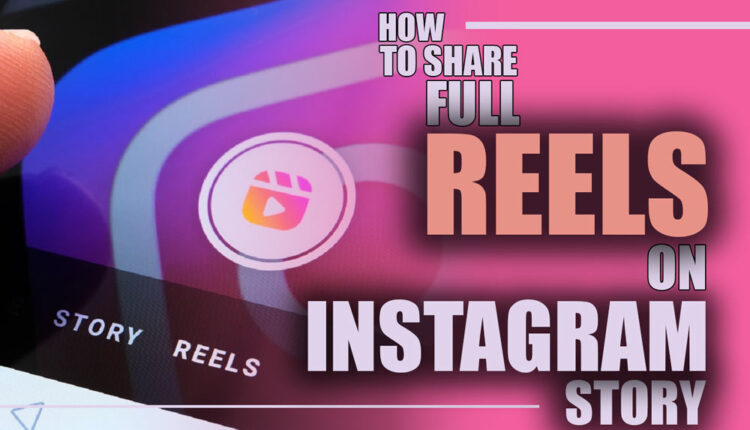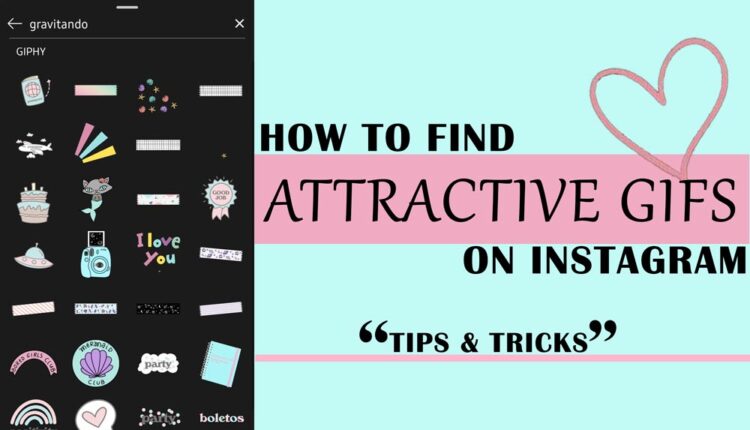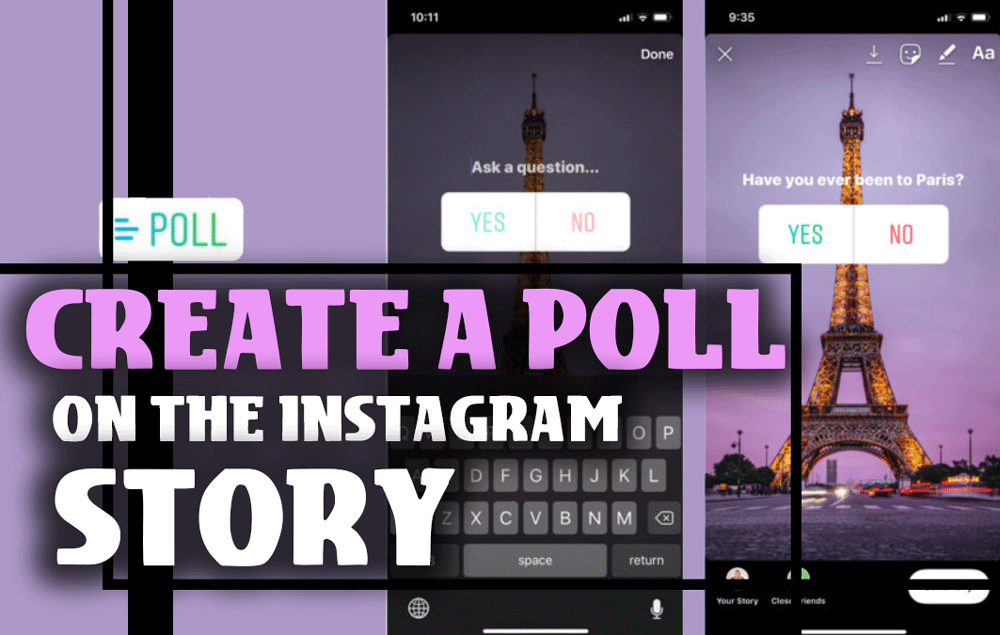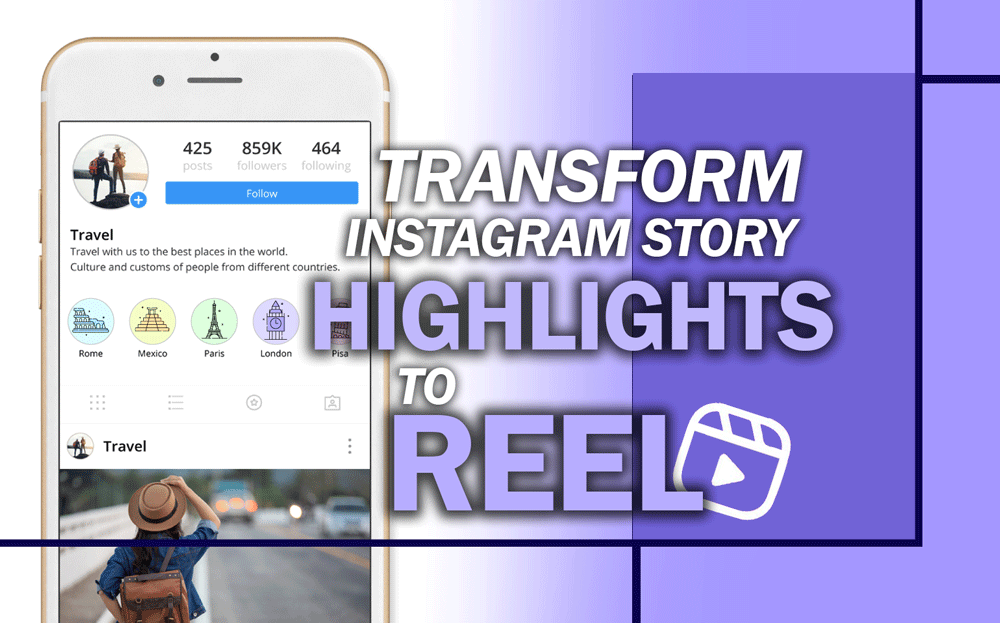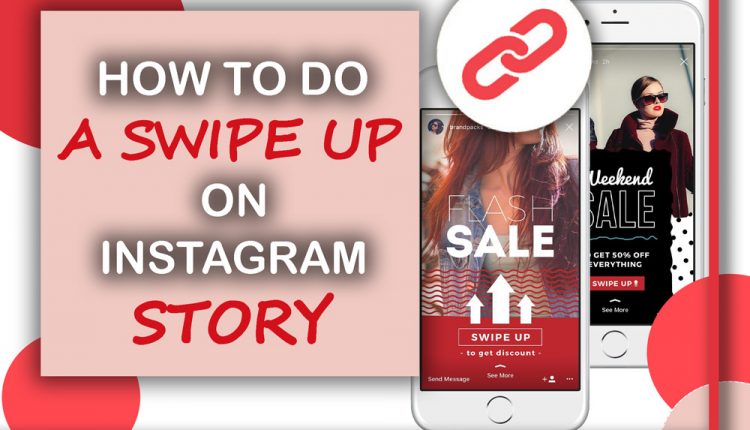Instagram, which is now one of the most well-known and widely used platforms, can practically be said to have captured the interest of all segments of society, regardless of age, and it has substantial use in a variety of industries, including the entertainment industry, educational institutions, and commercial enterprises.
Users can get the most out of this application by using its many helpful features and daily updates; both provided free of charge.
Instagram began beta-testing a brand-new video feature they’re calling “Reels” in Brazil in November 2019, and they’ve rolled it out to users in all countries.
If we are going to provide you with a concise explanation about this matter, we have no choice but to tell you that the functionality of this app is very much like that of the Chinese video platform TikTok.
The Instagram Reels feature allows users to produce videos from 15 to 30 seconds long.
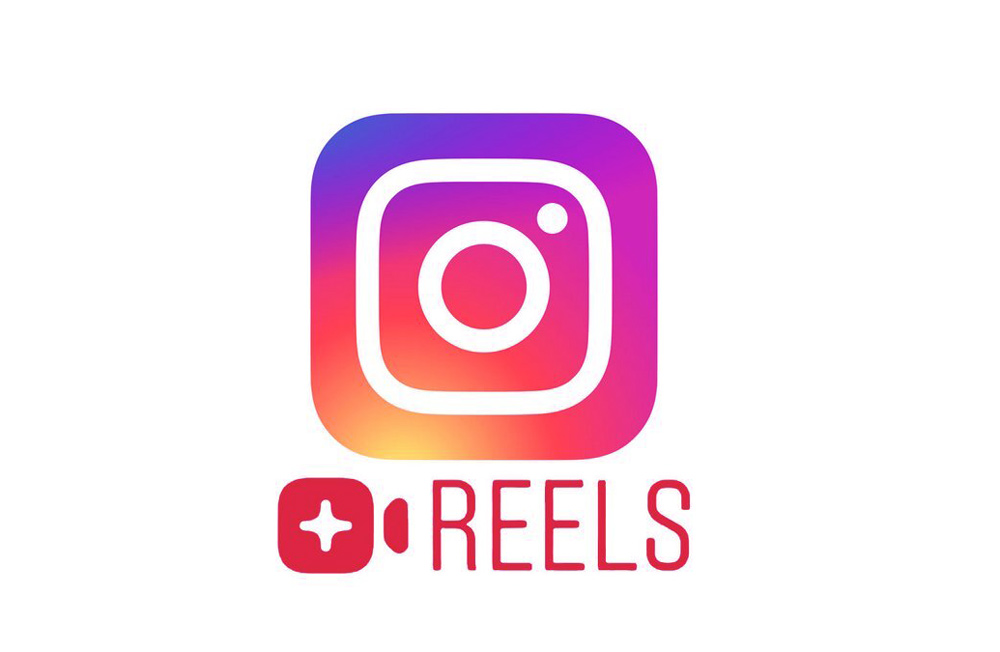
Additionally, Instagram Reels is compatible with all of Instagram’s pre-existing filters and editing tools.
After TikTok was banned in India, Instagram introduced Reels in July 2020.
You should know some facts about Instagram reels and be mindful of how popular and extensively utilized this function is.
However, the question that has been preoccupying the thoughts of Instagram users is how to share full reels on the Instagram story.
Therefore, if you are one of the individuals who are interested in acquiring this knowledge, stick around with us as we go through this post.
Are you set to go?
Instagram reels: how to share full reels on your Instagram story? (Tips & Methods)
As was discussed in the preceding part of this article, one of the most popular features on Instagram is called reels.
We want to share these short videos (Instagram reels) in our own stories.
To provide you with an overview, the “add to your story” button is the one that most people choose to click.
After that, on the page where you change your story, choose “Add to your story” from the list of available options after tapping the “Submit” button.
When you choose this way, a reasonably straightforward setup allows you to publish exclusive video clips to your story.
Instead of pressing on the option to choose your story, you should click the “Send to” button to share your Instagram story reels. This is the process that Instagram uses to upload full-loop movies to your stories.
Launch the Instagram app on your mobile device, whether you have an iPhone or an Android. Nevertheless, check that you are running the most recent application version.
There is a possibility that previous versions do not have all of the detailed features here.
Now, in the following, we are going to discuss this issue in more depth and introduce you to a variety of ways and techniques, including the following:
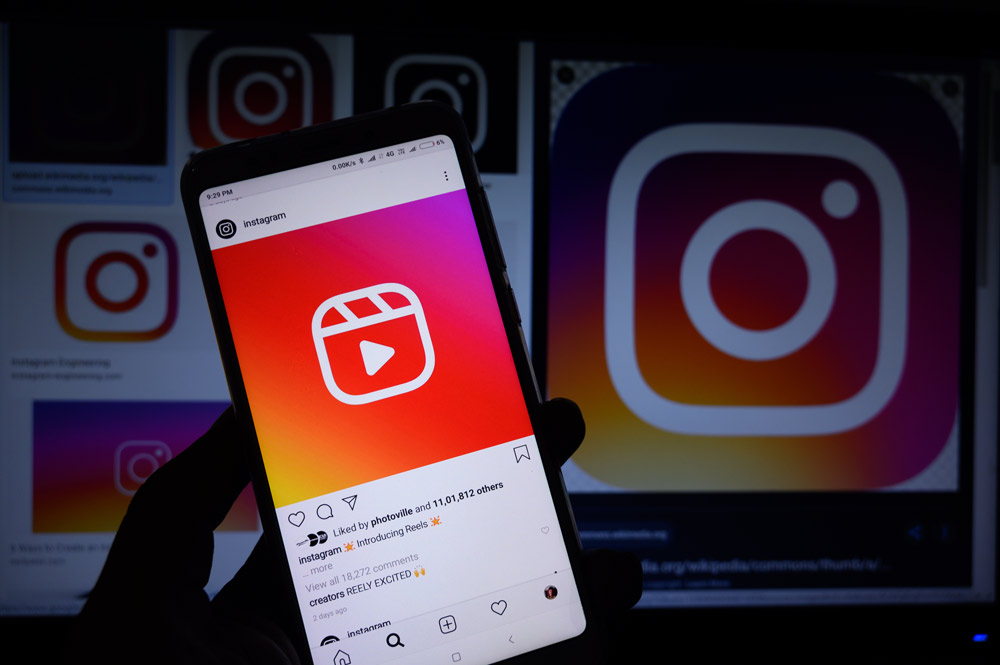
Instagram: How to Share a Complete Reel?
Typically, two approaches could be employed here to share full reels on Instagram stories.
Note: Be aware that one of the solutions was designed for use with an older version of Instagram, as this is something you should keep in mind.
Essential steps to sharing full reels on the Instagram story:
- To begin, we need to figure out how to post complete 30- or 60-second loops to your Instagram story in a way that is compatible with all of Instagram’s different versions and works perfectly every time.
- In the last stage, we will go through how to share reels to the Instagram story by utilizing an earlier version of the application.
In any case, let’s get moving now and see what else is going on so we can figure out what’s going on and learn more about the methods:
Method one:
- In the first step, launch Instagram and go to the reels inside your Instagram account that you want to share in your Instagram stories.
- The second step is to go to this part, where you will need to copy the URLs of the Instagram reels. To do this, press the three dots button and copy the URL.
- Open a web browser and put “Instagram reels downloaded” into the search bar. This completes Step 3.
Note: Several websites will appear; however, the top five Instagram downloader websites are available for you to choose from.
- In the fourth step, paste the URL of the loops you copied into the area designated for searches.
- In the fifth step to download specific Instagram videos to your mobile device, tap the download button on the video’s page.
- Open Instagram after carefully completing the instructions in the preceding stages, and then touch the plus sign in the top right corner of the screen.
- In step seven, navigate to the story option to create a reel.
- The eighth step is to pick the downloaded loops by tapping on them when they appear.
- As can be seen, the story is broken up into several sections that are presented in the correct sequence of events. Simply tapping on the selection will take you to the next available choice.
- And last, if you want to share your Instagram story with others, go to your story and hit the symbol that looks like a share button.
Method two:
To use this approach, you will first need to upgrade your Instagram account to the professional style, post the reels in your Instagram story, and then share it by hitting the icon followed by the left arrow on your keyboard.
This was only a high-level overview of the process, which will now be broken down into individual steps:
- Converting your personal Instagram account into a business account is the first thing you should do when getting started with Instagram.
- Open any Instagram reels you want to share in your Instagram story in the second phase of this process.
- In the third step, touch on the share button, just as you did with the last reels you shared in your Instagram story.
- In the fourth step, you will need to press the left arrow symbol (>), which is seen in the figure below.
- In the end, you will need to click the share button to share the reel in your Instagram story.
Note: Unfortunately, as of the most recent release of Instagram, this technique is no longer viable; nevertheless, in the past, it was able to accomplish the desired results.
You are free to give it a go if you so want.
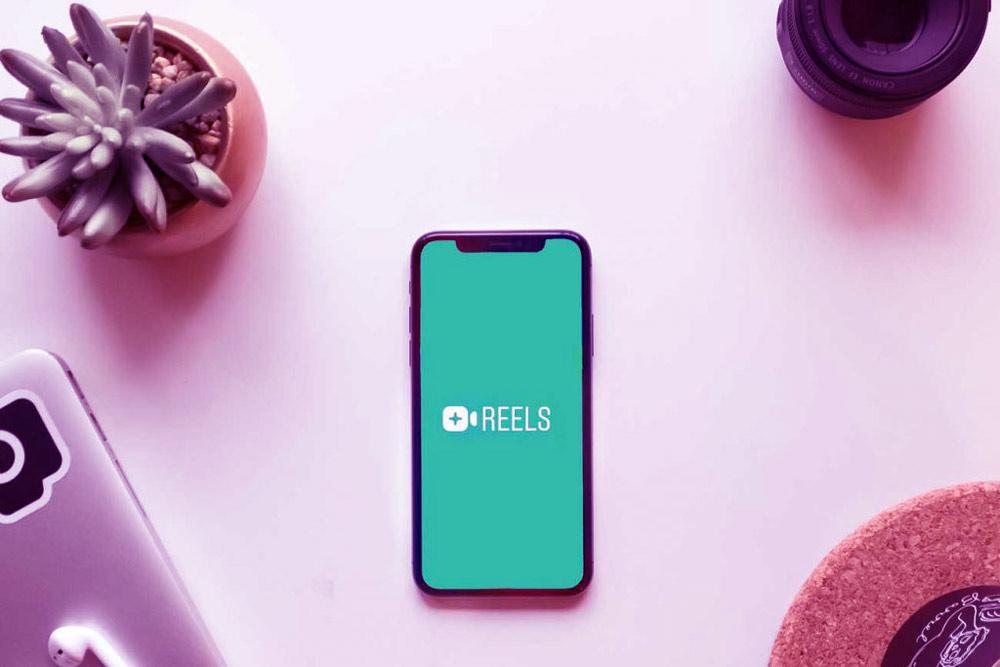
Conclusion
As we have described to you in this article, Instagram is one of the most well-known apps all over the globe, and it has gained a large number of users because of its appealing and practical features.
Instagram reels are one of these features; they have recently been more popular among users and are used often.
Regarding this topic, one of the queries that came up the most often was about how to share the reel in your Instagram story?
As a result of the significance of this matter for users, we have decided to offer it in this post in a manner that progresses from zero to one hundred by outlining the procedure.
We hope you found the information in the “how to share the reel into your Instagram story?” article to be helpful and that you were able to make the most of your Instagram experience by putting it to good use.
We look forward to hearing your thoughts and experiences about this topic.

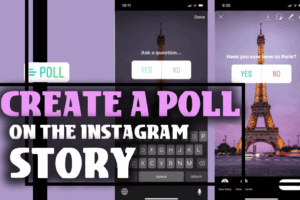
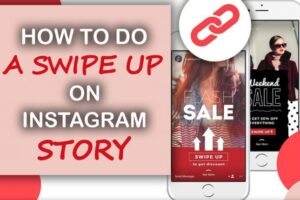

![How To Add Music To The Instagram Story? [2023]](https://storysaveronline.com/blog/wp-content/uploads/2023/06/How-to-Add-Music-to-the-Instagram-Story-With-or-Without-the-Music-Sticker-750x430-1-300x200.jpg)